Ultimate iOS 15 Tips and Tricks
Contents
iOS15: What’s New?
By now, many of your iPhones already have iOS 15 installed. In fact, a small update was recently released in the iOS 15.1 update. Are you using the new updates to maximize your productivity? This article will show some new iOS features you can use to make the most out of your work time and free time.

Also read:
The Full Update on the Latest iOS/iPad OS 15
iOS 14: Tips, Tricks, and Everything You Should Know
iOS 15 New Features
There are a number of features to improve your success at work and in your personal life. The modes we are going to discuss in this article are the new Focus Mode, personal mode, and widgets. These new tools have been designed to allow you to maximize your time.
Focus Mode
If you are a veteran Apple user you are probably familiar with the do not disturb sleep mode that would help you wind down after a long day. Focus Mode is an extension of that idea. It allows you to customize what your phone will do if it receives a message or call while you are working, driving, sleeping, or any other activity you do habitually. You can customize other things as well such as permissions for certain people at certain times.
How Do You Set Up Focus Mode?
Open “Settings” on your iPhone and select Focus. You will be able to see Do Not Disturb, Sleep, Personal, and Work. Then you can choose which you want to customize. We will focus on Personal and Work because they are the new features.
Work
One of the Focus Mode options allows you to modify your work experience. Here are the steps you should take to set yourself up for better focus and success.
- Open “Settings” on your iPhone and select Focus.
- Select Work.
- You will be prompted to choose the people you want to receive notifications from while working. Your phone will generate some suggestions. However, you can choose to add or remove contacts or simply select Allow None to block all messages.
- Then, you will be prompted to select apps that you want to allow to send you notifications during your workday.
- Lastly, you will be asked whether or not you want to allow time-sensitive messages like deliveries to bypass the Focus Mode filter.
- After setting up the filter, you can set your schedule and generally tinker around with your settings.
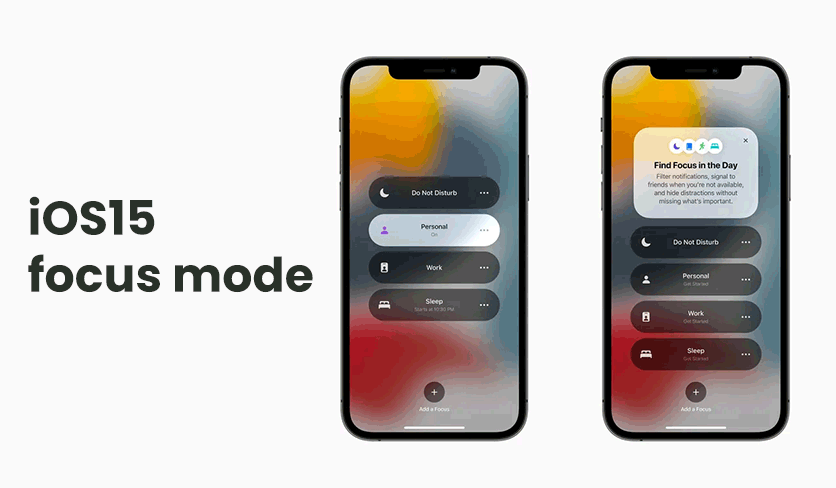
Moreover, you can also set the which screen pages you want to allow under certain focus mode by clicking “Home Screen” and edit pages.
Personal & Other Focus Mode Options
In addition to Work, there are other options to allow you to filter messages. If you need some personal time, or you need to be more focused will you drive, there are options for that. Personal Mode is a default option, hover there are additional options that might not be so obvious. If you click the Focus and then hit the + symbol at the top right of the screen you will be shown other options. There are additional choices like Diving, Fitness, Gaming, Mindfulness, Personal, Reading, and the ability to choose to customize additional filters.
Other Tricks
In addition to the expanded notification filtering of Focus Mode, there are some additional features in the iOS 15 update. These features include some updates to sending pictures, facetime, and zoom while recording.
Drag and Drop
When you wanted to send a picture you would have to share a picture, so you would normally click the share button or navigate the different apps and select the one you want. Additionally, you could open the app and share the picture in the app. But, now you have a third option: dragging and dropping.

When you are checking out some old pictures, you can hold your finger down and then move your picture. This will make the picture partially transparent. While continuing to hold your finger down, you can exit the photos app and drag the photo to the app you want to send. This is similar to existing functions on other Apple devices, like the iPad. It currently works for most of the apps you probably use, but some smaller developers are still working to implement the function for iOS.
Camera Updates
Facetime and the selfie camera in general are getting major updates. You will be able to get a professional portrait blur. This will give you a higher quality video when calling the people that are important to you.
And if you swipe down from the top right, you can see mic modes including ‘standard’, ‘voice isolation’ and ‘wide spectrum’. Now the voice quality of the Facetime is expected to be better.

Another improvement is the ability to zoom while taking a video by sliding your finger up while recording.
How Can You Maximize Your iPhone?
If you always want to stay updated on the newest Apple updates you should consider following UGREEN on social media. We share Apple hacks on Tiktok and regular post ideas on how to use UGREEN products like USB-C Hubs and GAN chargers to make sure you’re prepared for anything.



